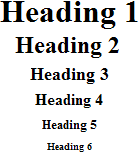Dynamic HTML
NOTE: This article was written in 1997 before the release of Internet Explorer 4.0Dynamic HTML has become a big issue. Everyone is talking about it. This page provides a brief detail of
What is Dynamic HTML?
Dynamic HTML are what Microsoft and Netscape claims to be a new effective way to make web pages more interactive. Both Microsoft and Netscape share the same concept but they use slightly different ways to accomplish this concept. Netscape offers <LAYER> tag incorporated with JavaScript and Style Sheets as the way to get control on positioning, while Microsoft use ActiveX and CSS Style Sheets incorporated with scripting language like JScript (Microsoft's version of JavaScript) or VBScript to control positioning. Both share the same concept of positioning in which the coordinates x, y, and z can be specified. Z (z-axis) will allow designers to define the order of elements -- in front of or behind other object. Designers now can get control over the positioning.Microsoft's Dynamic HTML
Microsoft will have Dynamic HTML feature attached in their Internet Explorer 4.0. Key features of Microsoft's Dynamic HTML are: Cascading Style Sheets, Document Object Model (DOM), and Data Binding.Another core feature is "Data Binding", which reduce the process that were previously done on a server. The use of CGI will be decreased. Good news or bad news? This is accomplished by using built-in data binding.Dynamic HTML data awareness is implemented using an open architecture. Within each data-aware page is a data source control. A data source control is an invisible ActiveX Control that knows how to communicate with a data source (e.g., database). Dynamic HTML intrinsically understands how to bind HTML elements to fields in the data source control. Dynamic HTML will include three data source controls to access comma-delimited data in files, SQL data in Microsoft SQL Server™ and other open database connectivity (ODBC) sources, and Java database connectivity (JDBC) data sources. ActiveX Control and Java Applet developers can implement additional data source controls to communicate with other data sources.
Netscape's Dynamic HTML
Netscape's concept is to change current web pages into rich interactive document. It relies mostly on <LAYER> tag, which allow you to get control over positioning. Layers can be opaque or transparent. One layer can be placed above or below another layer. It also can be moved around by help of JavaScript and Style Sheets. Please note that unlike Internet Explorer4.0 who support Cascading Style Sheets, Netscape Communicator supports two types of style sheets: Cascading Style Sheets (CSS) and JavaScript style sheets (JASS). There is no doubt that Netscape is fully using its JavaScript at this time.Netscape also offers "Dynamic Fonts". You can send the font with the document, and visitors of your pages will see those fonts on your pages even they don't have those fonts installed in their machine. Cool, huh? To see the example, click here.
If you are designing web pages, you should now have Navigator4.0 on your machine. You may now see the use of <LAYER> tag on some sites (If you haven't seen any yet, here is the link).
To learn how to incorporate <LAYER> into your document visit:
Links for further reading
- Layers Glossary: http://home.netscape.com/comprod/
products/communicator/layers/layers_glossary.html - Dynamic HTML in Netscape Communicator: http://developer.netscape.com/library/
documentation/communicator/dynhtml/index.htm
Conclusion
It is clear that CSS (Cascading Style Sheets) is the save way to play with Dynamic HTML because it is supported by two major browsers. If you don't know how to deal with CSS, visit Style Sheets page on this site. There is an easy tutorial for you.It depends on you what standard you will follow. My comment is the competition will continue. Most people will implement CSS rather than create three versions of web site: one supports old browser, one supports IE4.0, and one support Navigator4.0.
Links for further information
- To see Dynamic HTML demo and tutorial of both IE4.0 and Navigator4.0 visit:
- Web Review: http://webreview.com/97/06/27/coder/index2.html
- The Document Object Model at W3C: http://www.w3.org/pub/WWW/MarkUp/DOM/
- Microsoft Against Netscape: http://www.microsoft.com/workshop/
author/dhtml/dhtmlcc.htm - Netscape Communicator Feature Demos: http://home.netscape.com/comprod/
products/communicator/beta_features.html - Netscape's JavaScript Accessible Style Sheet Syntax: http://developer.netscape.com/library/
documentation/communicator/stylesheets/jssindex.htm - W3C Cascading Style Sheets, Level 1 Syntax: http://www.w3.org/pub/WWW/TR/REC-CSS1
- W3C Positioning HTML Elements with Cascading Style Sheets: http://www.w3.org/pub/WWW/TR/WD-positioning
- W3C Technical Reports & Publications: http://www.w3.org/pub/WWW/TR/Overview.html